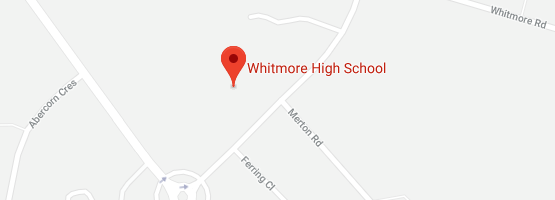Help Logging In
Sharepoint VLE
Username = schoolusername.310@whitmore.harrow.sch.uk
Password = the same as your school password
e.g. if your username is smitha001.310 for the school network, then your Sharepoint username would be smitha001.310@whitmore.harrow.sch.uk
Microsoft Teams
Please click on the link below to download the Student Guide to logging into Microsoft Teams. For details of your username and password see the section above entitled 'Sharepoint VLE'.
Microsoft Teams - Student Guide.pdf
GCSEPod
Click here for the GCSEPod Quick Start Guide for Students.
Remember - you set up your own account by typing in your full name and Date of Birth, then typing in 'Whitmore High School' as your school name. Once you've done this, you will set up your own username and password.
It is highly recommended that you set this the same as your school network username and password, but if you forget it, see Mr Gritten to have it reset.
PearsonActiveLearn
Username = schoolusername.310whs
Password = mflschoolpassword
e.g. if your username is smitha001.310 and your password is tigger4 then your PearsonActiveLearn username would be smitha001.whs and your password would be mfltigger4.
Focus on Sound
The music website for music homework is Focus on Sound,
https://portal.focusonsound.com/
Click on the 'Sign in with application cloud' button

On the next page, enter your school username and password as normal.
Unifrog
To access Unifrog, you will need your class sign up code which can be found by clicking here
Make a note of your class sign up code, then click on the following link to access Unifrog and create your account.
If you cannot see your class sign up code on the list, then please see one of the Careers Coordinators in the Library.